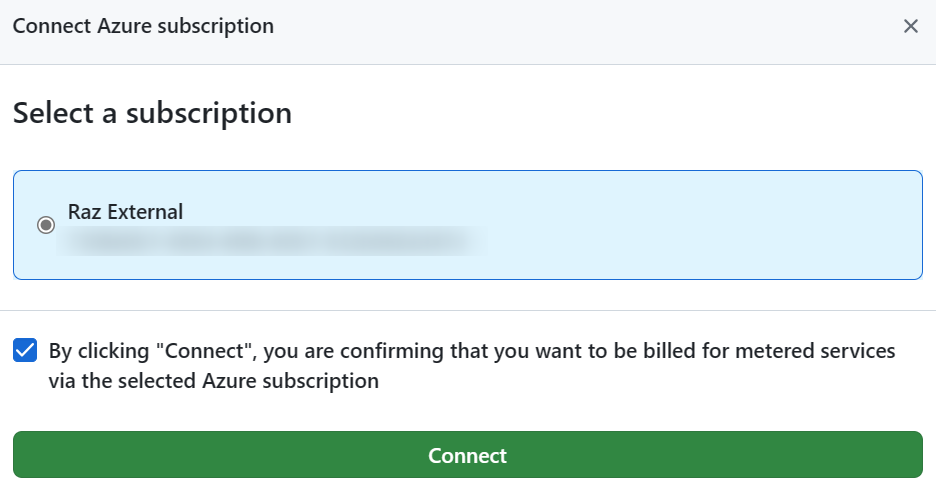Work Notes | GitHub Enterprise Cloud EMU Initial Setup | Azure Billing Configuration
This is part of a series of posts where I share my personal notes on setting up a new GitHub Enterprise Cloud (GHEC) environment, specifically for Enterprise Managed Users (EMU).
In this post, we start with setting up Azure Billing for a new GHEC EMU account.
Objective and Disclaimer: This post is written for my future personal reference. I took screenshots as I configured a new GHEC EMU account while following the documentation from GitHub. There will surely be scenarios which are not covered in these posts. Please refer to the following official GitHub documentation for the most accurate and up-to-date information:
Pre-Requisities
Before starting, the following user accounts are required:
- An account with a GitHub Enterprise Owner role (this can be an IdP user or the root admin account)
- An account with an Azure Subscription Owner role
- An account with a Microsoft Entra ID Cloud Application Administrator role, on the tenant where the Azure Subscription is located.
Step-by-Step Guide
- Go to
https://github.com/enterprises/{enterprise-slug} - On the left, click Settings → Billing
- Click on the Payment information tab
- Click Add Azure Subscription
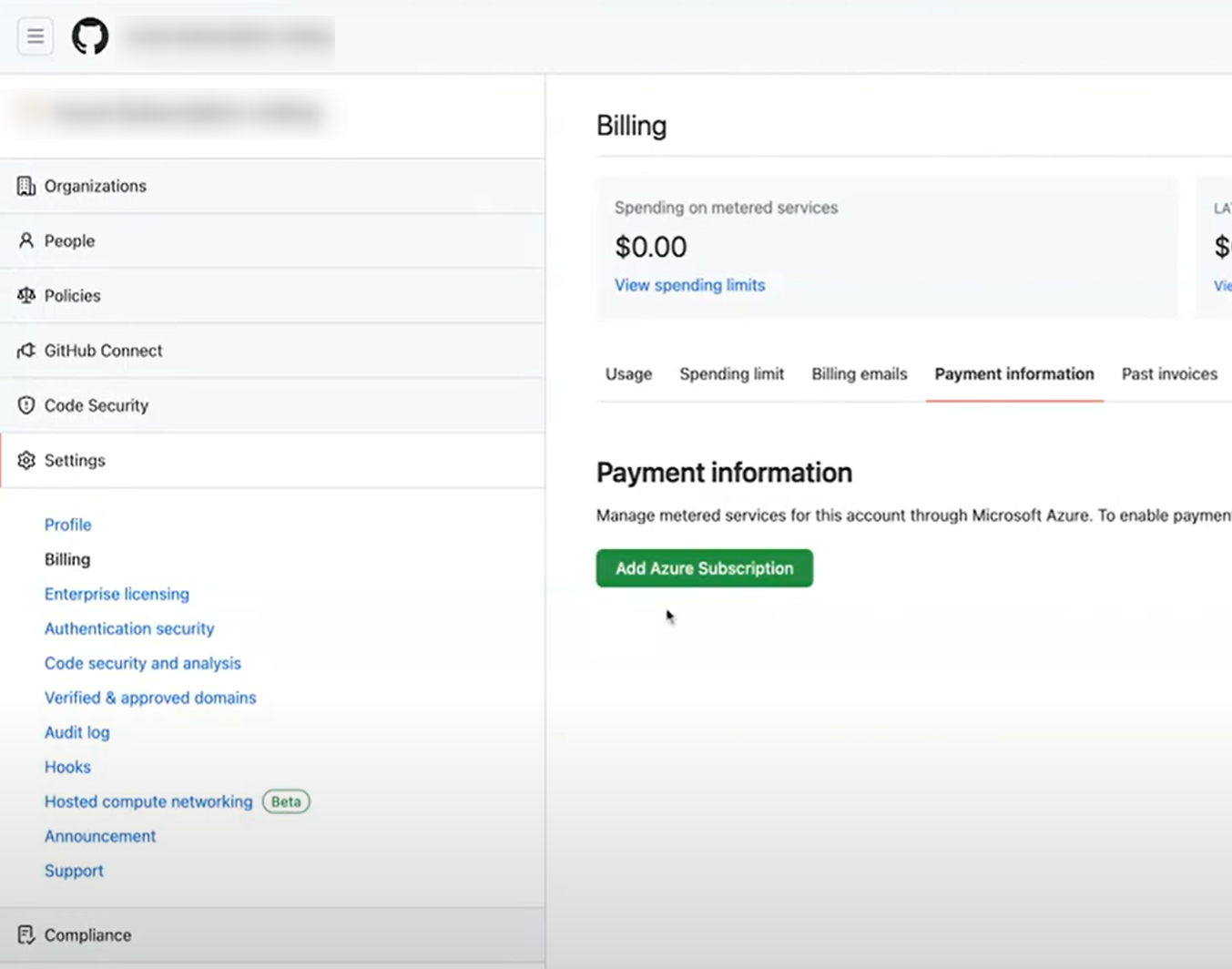
- Sign in with the Microsoft Entra ID Cloud Application Administrator account
It is possible to configure where the GitHub admin requests for the Cloud Application Administrator to review and approve the Enterprise Application registration separately. If this is what you need, check out this video.
- Click Connect
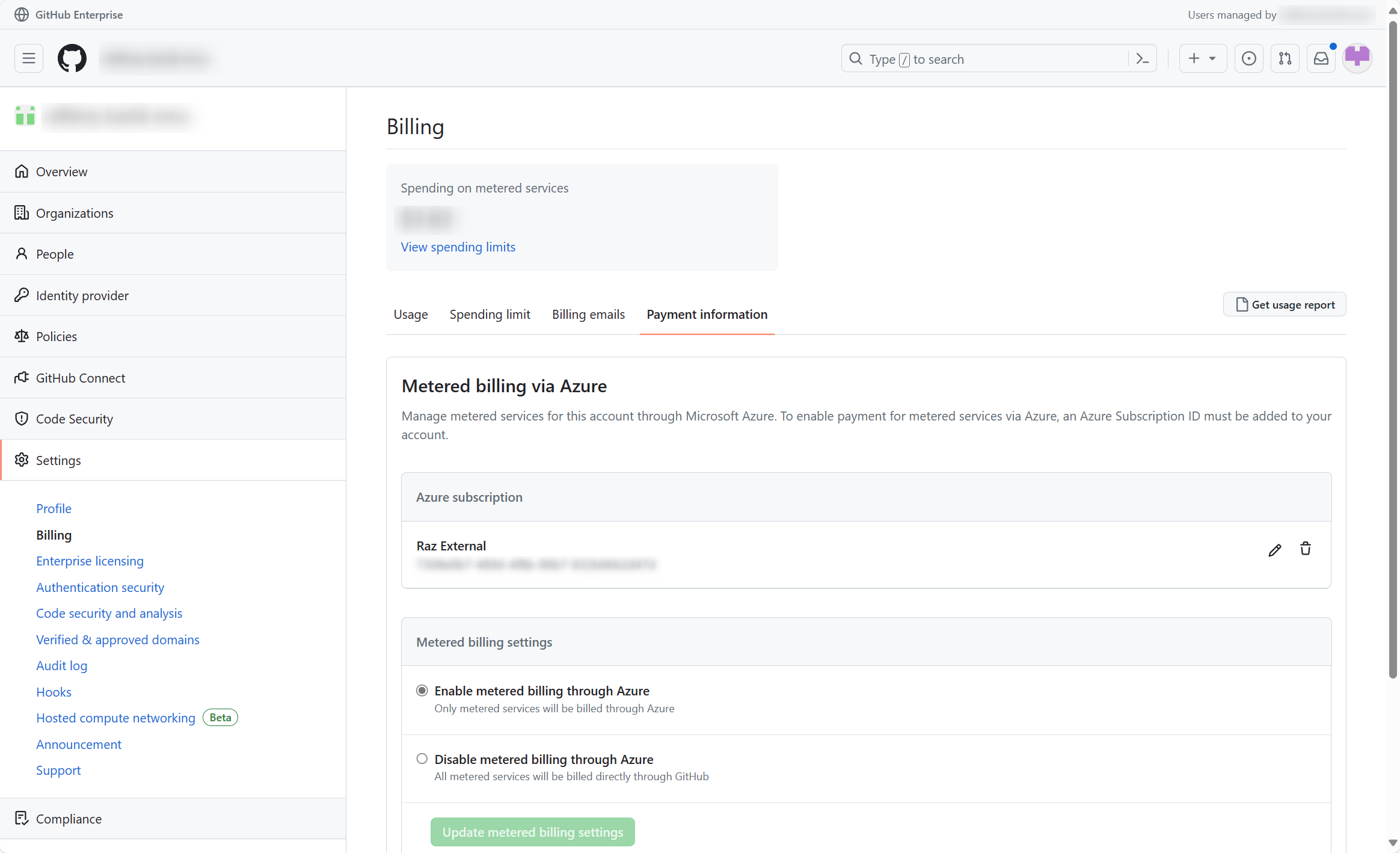
The Azure Subscription is now connected to the GHEC account for billing. Review the Spending Limits (Settings → Billing → Spending Limit) and Copilot Policies (Policies → Copilot) for cost management.
Congratulations! You have successfully configured your GitHub Enterprise Cloud EMU for Azure Billing! Head to the directory if you need to do more.