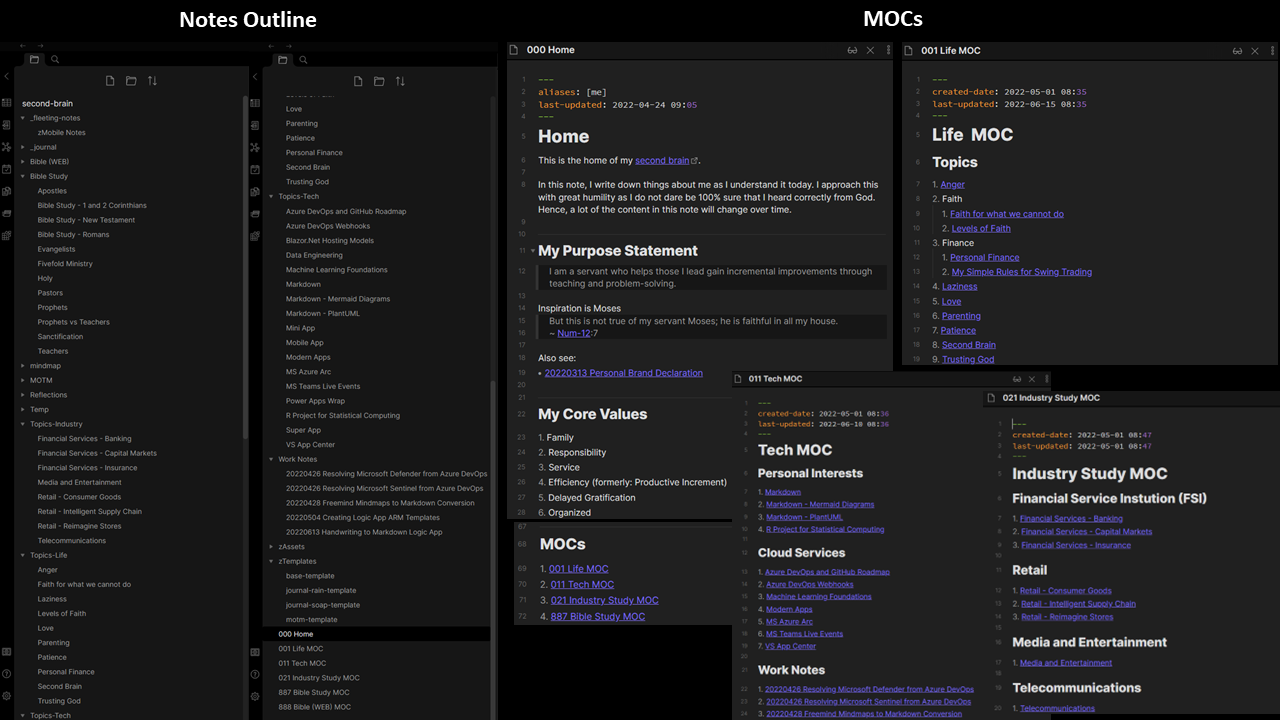Second Brain: How to Create a System for Capturing Your Ideas and Thoughts | My Set-up after 2 months
In my attempt to take better notes as I learn multiple things in parallel, I encountered this concept called Second Brain. Do watch the video or read other articles about what it is.
This post is about how I built mine:
- Using Obsidian as the primary tool
- All notes are in a single vault
- The vault (with all my notes) are synced on multiple devices (Windows 11 PC, Windows 10 PC, and Android phone).
What lead me to Second Brain
If you wanna go straight to the how-to, skip to the next section.
Most people are required to learn many things in parallel to succeed in life. And with the internet and technology, we now have the ability to learn through different mediums that suit our time constraints and learning style. Here are some examples:
- Books (physical and digital)
- Book Summaries
- News (physical and digital, mostly digital)
- Magazines (physical and digital, mostly digital)
- Blogs
- YouTube Videos
- News/Blog consolidators
- Various types of knowledge apps
- And from your Robert Scoble
As I learned from all of these, my notes ended up cluttered in multiple places (i.e. EverNote, OneNote, FreeMind, and in-app notes, to name a few.) In my recent attempt to study the Bible more deeply, I needed a better way to consolidate my notes in a single location and be able to cross-link and back-link thoughts more easily. The thing about studying the Bible is that it speaks to so many areas, so I need a way to take note of things that are for educational purposes and practical life applications – and still be able to link the notes to each other.
This led me to deep research (watching YouTube videos) that led me to Second Brain. Here are the most useful ones I found for you to learn as well:
- Biblekasten: A Bible note taking approach based on Zettelkasten
- Zettelkasten: It’s about this guy who built a second brain using index cards, before computers. And how we now applied the same techniques using technology.
- Second Brain: Introduces you to the concept of second brain (same link at the beginning of this article).
Obisidan as my Second Brain Tool
Now there are many tools that you can use to build a second brain. I primarily focused on those that use markdown (.md) as the primary file format. Since Markdown is in plain text, I could easily port my notes to a different tool in the future and also version-control my notes in GitHub. This is unlike my notes in EverNote and OneNote, which will most likely stay there indefinitely until I figure out a way to migrate those easily.
Here are some of the Second Brain tools that I found:
- Dendron: Open-source plugin using VS Code.
- Obsidian: One of the most famous tools to date. It is mostly free with some premium add-ons.
- Notion: A traditional heirarchical style note taking app, not good for Zettlekasten
- Roam: A pretty popular tool as well, but the data is in a proprietary format.
- logseq: Is a new comer which a lot of Obsidian users seem to be moving into. It is also open source (unlike Obsidian). But since it’s new, there are very few community articles available.
I decided to go with Obsidian primarily because it has a mobile application for my notes on-the-go. (logsec has a mobile app as well, but still in alpha at the time of this writing). Here’s a good detailed video on how this guy set-up his second brain using Obsidian.
Obsidian Set-up
First, install Obsidian on your desktop (Windows or Mac). I recommend setting it up on your desktop first before doing anything on your mobile phone.
Note organization
There’s no single approachto how you would organize your folders/categories. I believe that the pure Zettelkasten approach is to progress notes in this order
graph LR
A[Fleeting Notes] --> B[Literature Notes]
B --> C[Permanent Notes]
But many people have organized their notes according to the way that works for them. Here’s mine
I still use fleeting notes, but I will mix literature and permanent notes into my own categories.
Map of Contents (MOCs)
You’ll notice that there are a bunch of ___ MOC notes in my root folder. MOCs are basically pure link notes, a common practice that enables one to generate a local graph which makes it easier for note navigation.
Plug-ins
One of the nice things about Obsidian is that there are many community plugins. Here are the ones that I have installed so far (TBH, I have yet to use all of these).
Core Plugins
- Graph view
- Backlinks
- Outgoing Links
- Tag pane
- Page preview
- Daily notes
- Templates
- Note composer
- Command palette
- Outline
- Word count
- Open in default app
- File recovery
Community Plugins
- Advanced Tables
- Editor Syntax Highlight
- LanguageTool Integration
- Mind Map <– I still prefer FreeMind but this works.
- Obsidian Git <– if you want to use a Git Repo for versioning and backup
- PlantUML <– this is pretty cool
- Version History Diff
Syncing Notes Between Devices
While Obsidian has a paid sync service, I’m using a combination of OneDrive and FolderSync to sync my notes between my devices. (Note: I am using an android phone and I have not explored how to do this for iOS devices.)
Syncing Notes Between Desktop PCs, Macs, etc.
Simply create the vault in your personal cloud storage service like OneDrive. Then configure the file folder to Always keep on this device. Obsidian does not recognize notes that are not yet downloaded into your desktop computer.
Syncing Notes with your Android Phone
Here are the steps to my set-up:
- Install the apps OneDrive and FolderSync.
- Create a local folder in your mobile device
- Configure FolderSync to sync between the remote OneDrive folder and the local folder in your mobile device. The configurations I set are
- two-way sync
- On conflict, always overwrite device/local
- Schedule sync to 6pm and 1am daily
There are alternatives to FolderSync, but this is the best one I found (cost wise)
Now you can open your notes using the Obsidian Mobile App or any markdown editor like Markor.
After two months into this, my mobile note-taking style has changed to writing quick notes on a single zMobile Notes.md file, using Markor. The Obsidian App is great if you are working on a tablet device, but not so much on a smaller mobile phone.
Unrelated to this article, I’m also using the same sync method for this blog, where I also write in markdown.
Conclusion
Well, that’s it! Have fun and enjoy building your second brain!